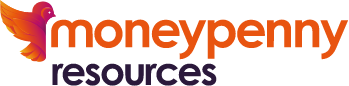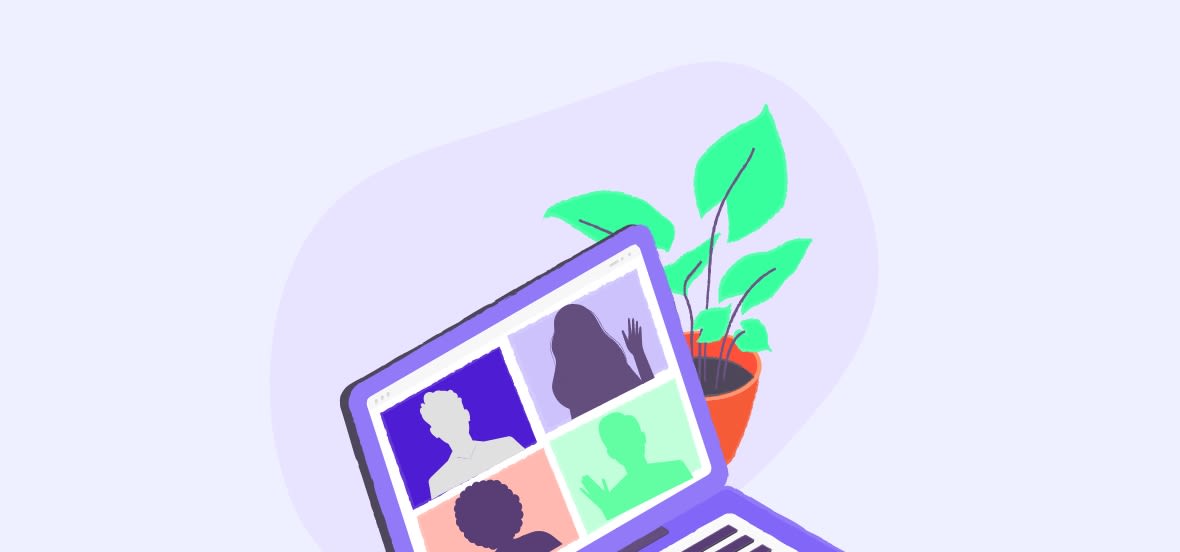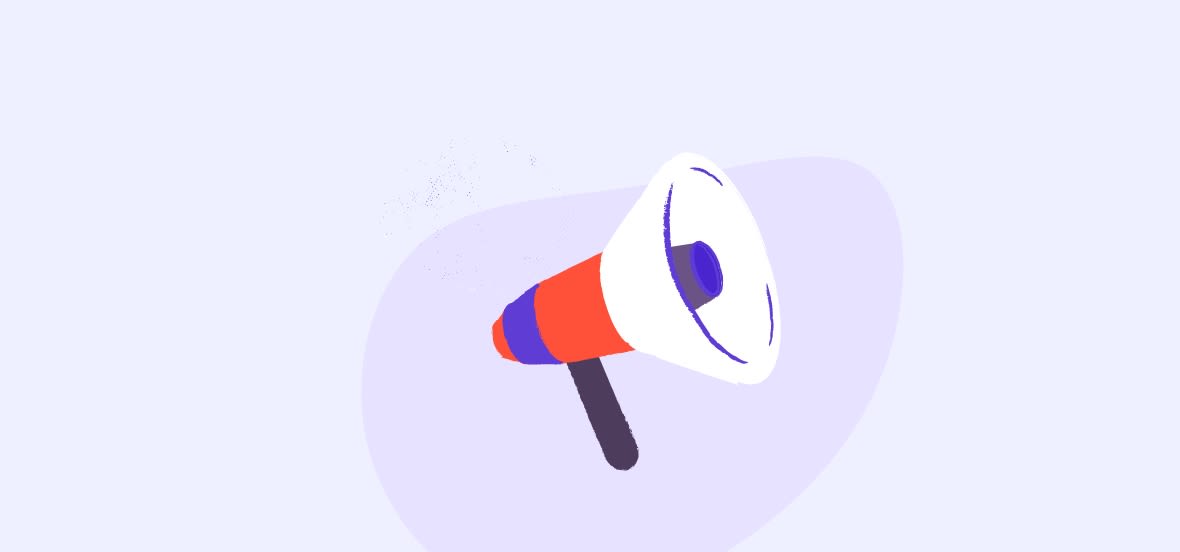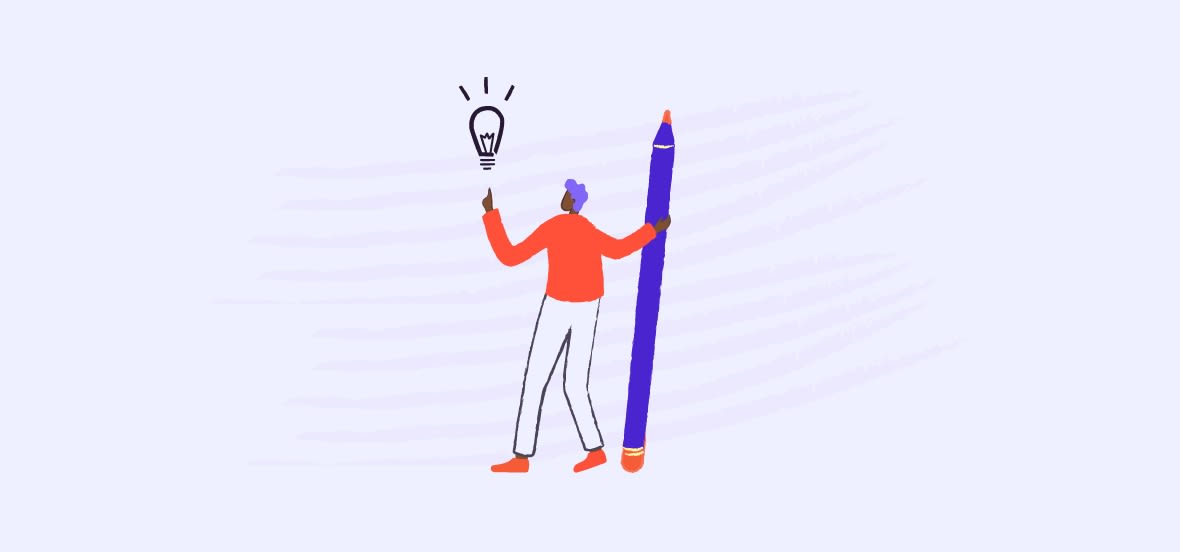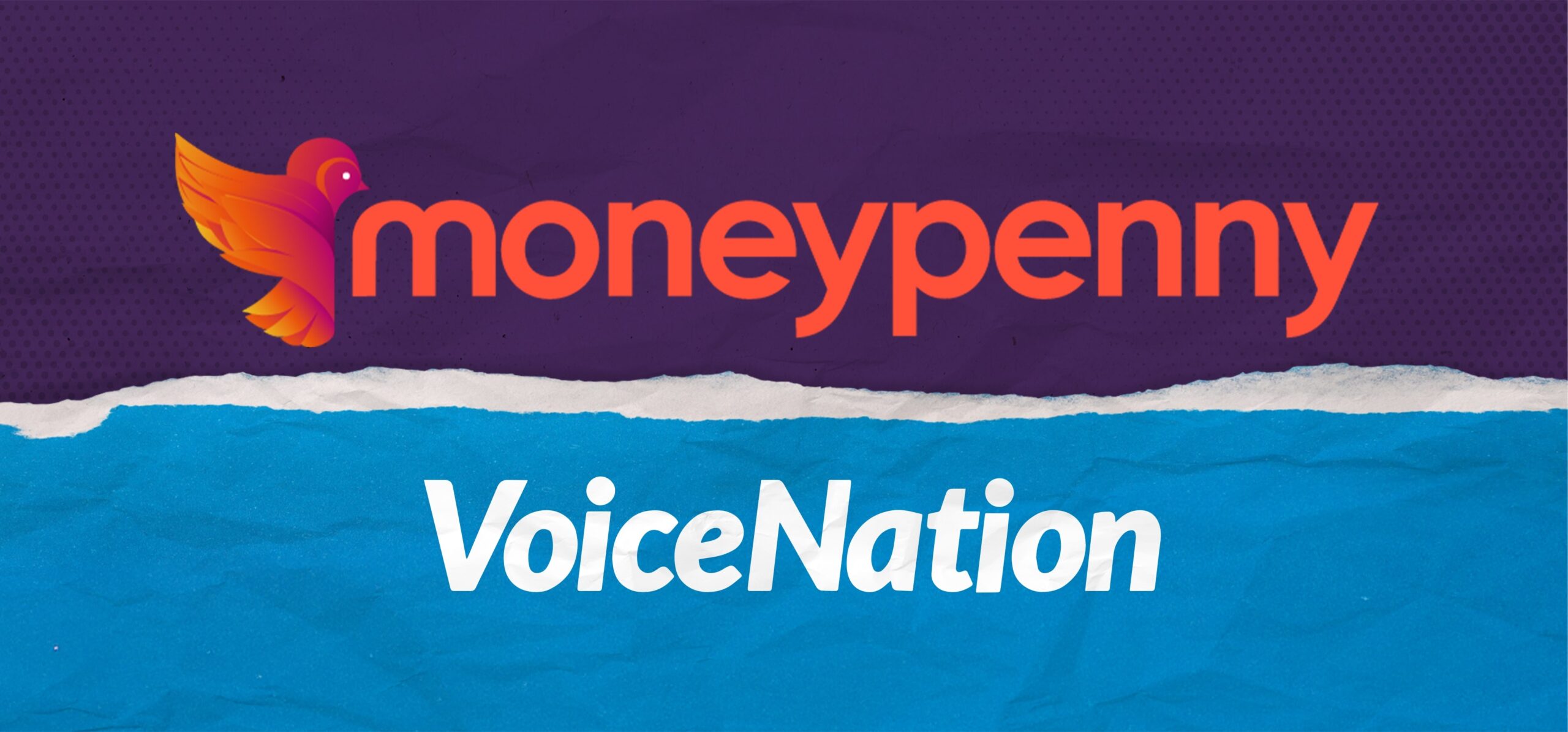Moneypenny now has the technology to automatically recognise your customer’s language and seamlessly send personalised responses, typed by your team, in their chosen language. Communicating with customers in their own language will increase brand loyalty and provide high-quality customer service, wherever in the world your customers are.
How it works
A visitor begins the chat by sending a message in Spanish to an English speaking agent. The visitor’s first message is automatically translated to English. The agent is able to respond in English as normal, but the response appears in Spanish to the visitor. Moneypenny agents can turn on or off translation manually when needed.

This is how the chat looks on the visitor’s side. In your settings you can choose whether the visitor sees both the translated and the original message or just simply the translated message. If you choose to display both, the message your Moneypenny agent initially sent will display at the top of the box, and the translated text shows at the bottom.
With non-translated text showing:

Translated text only:

Setup
To enable auto-translation so that we can chat to your visitors in their chosen language, please get in touch. We will then provide you with access to the settings area within your Live Chat Hub to switch this on (or we can do it for you!)
Once you have access, you will need to do the following.
1. Login to your Admin Dashboard and click on Settings on the left panel and “Design Studio” across the top.
2. You will then need to click “Select your language” in the Design Studio Themes section.
3. To turn on Auto-Translate, simply tick the first box. If you would also like for the untranslated messages to show for the visitor, tick the second box.

Viewing translated Chat Transcripts in the hub

1. When you want to read through your chat transcripts, you will see that the message from the visitor shows in their language and the Moneypenny agent’s language.
2. You will only see system messages in the language of the Moneypenny agent.
3. Messages from the agent will also be shown both the Moneypenny agent’s language, and the language of the visitor.